I run a lot of virtual machines and quite often, my initial disk size starts running out because the lifespan of the VM becomes longer than I originally expected. Hence, I need to expand the disk size, and below is how I go about doing this.
1. With your virtual machine turned off, under your VMware “Virtual Machine Settings”, under “Hard Disk (SCSI)”, click “Expand”
2. With the size expanded, turn on your Ubuntu VM and install “GParted”:
|
1 |
sudo apt-get install gparted |
3. Run GParted (it may require sudo) and you should see something like the following:
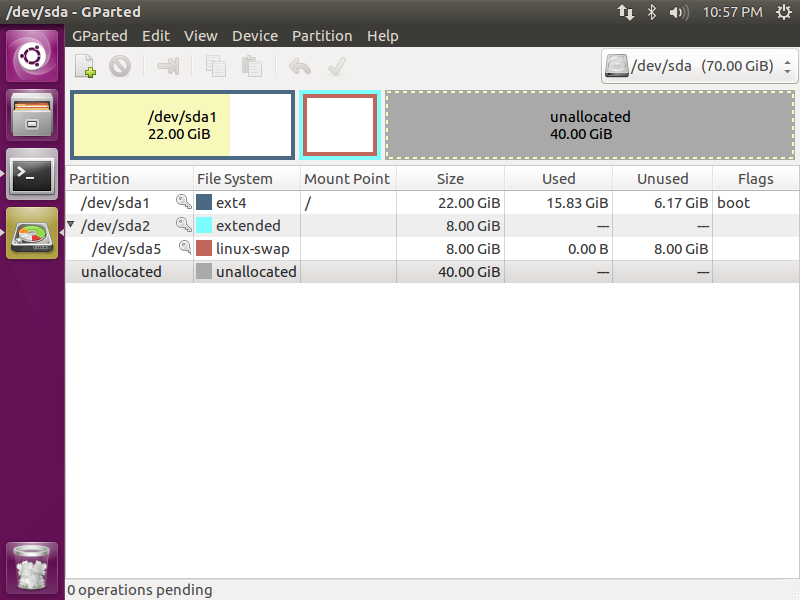
4. For my case, you can see the unallocated 40 GB of space that I just added, and the swap at /dev/sda5. Right click /dev/sda5 and select Swapoff.
5. Now Delete /dev/sda5 and then also delete /dev/sda2 to only leave /dev/sda1 and the unallocated space.
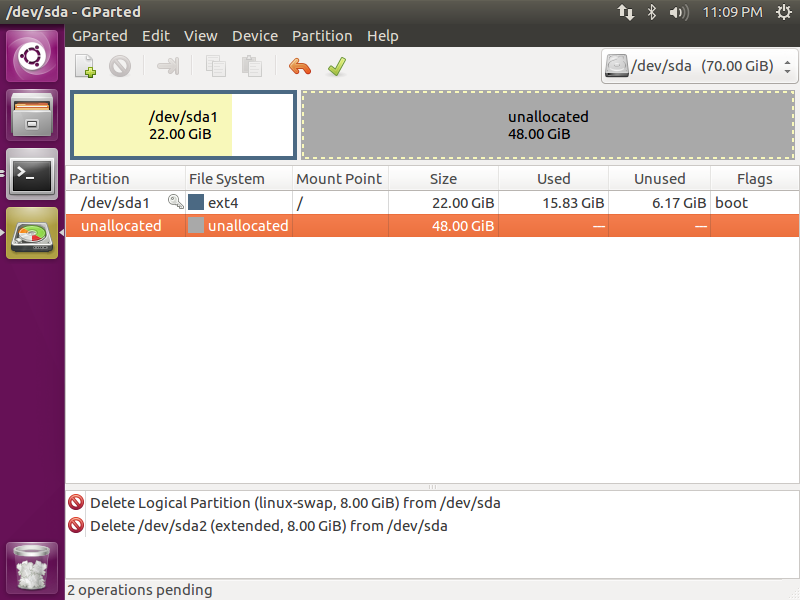
6. Right click /dev/sda1 and Resize. In my case, I left the same amount of space for swap as before (8192 MB).
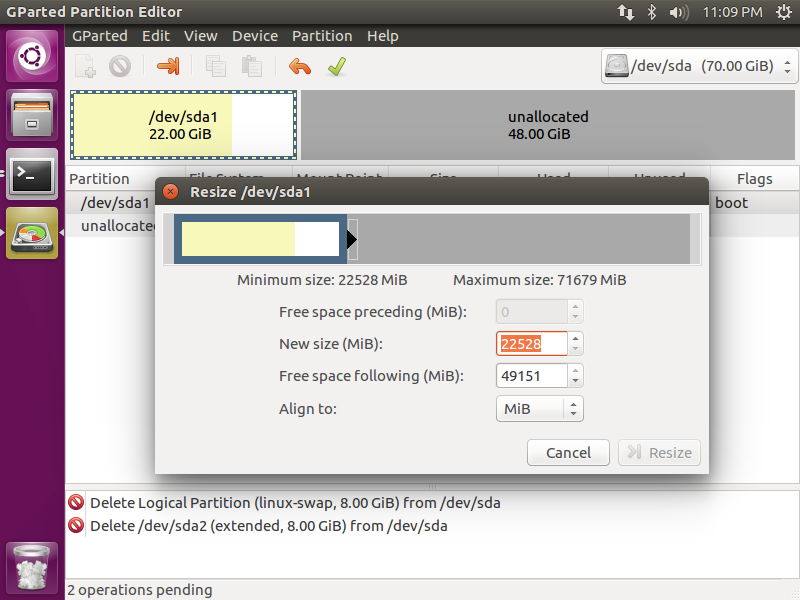
7. Click the green check mark to apply the changes.
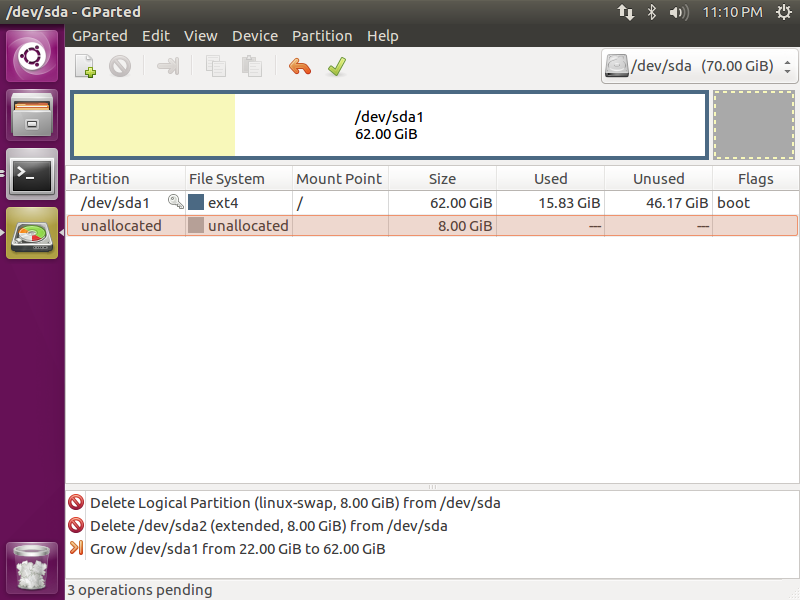
8. With the 8 GB, create a new partition as a “linux-swap” partition and apply the changes.
9. Now, you should see the swap partition at the end of your disk. Right click the swap and set “swapon” to finish.